Importing a Design
Categories:
You can quickly begin designing your infrastrucutre in Kanvas by importing existing resources in one of the supported formats: Helm Charts, Kubernetes manifests, Docker Compose files, or Meshery Designs. This lets you collaboratively visualize and edit your application stack with ease—no need to start from scratch.
Below, we walk through an example using a Helm Chart, but the steps are similar for other supported formats.
Helm helps you manage Kubernetes applications. Helm Charts help you define, install, and upgrade even the most complex Kubernetes application. Importing a Helm chart, or any supported file into Kanvas is a fast way to bring your existing architecture into the visual designer.
Requirements 🔗
- Access Kanvas at https://kanvas.new or request access from within your Layer5 Cloud account.
- Access a Meshery Server. If you have not deployed your own Meshery Server, you can use the Meshery Playground. If you don’t have an account, sign up for free at https://play.meshery.io.
- One or more Helm charts in
.tgz,.tar,.tar.gz, or OCI format.
Importing a Design 🔗
There are multiple ways to import an design into Kanvas.
Option 1. Drag and drop your file (e.g., Helm chart) onto Kanvas.
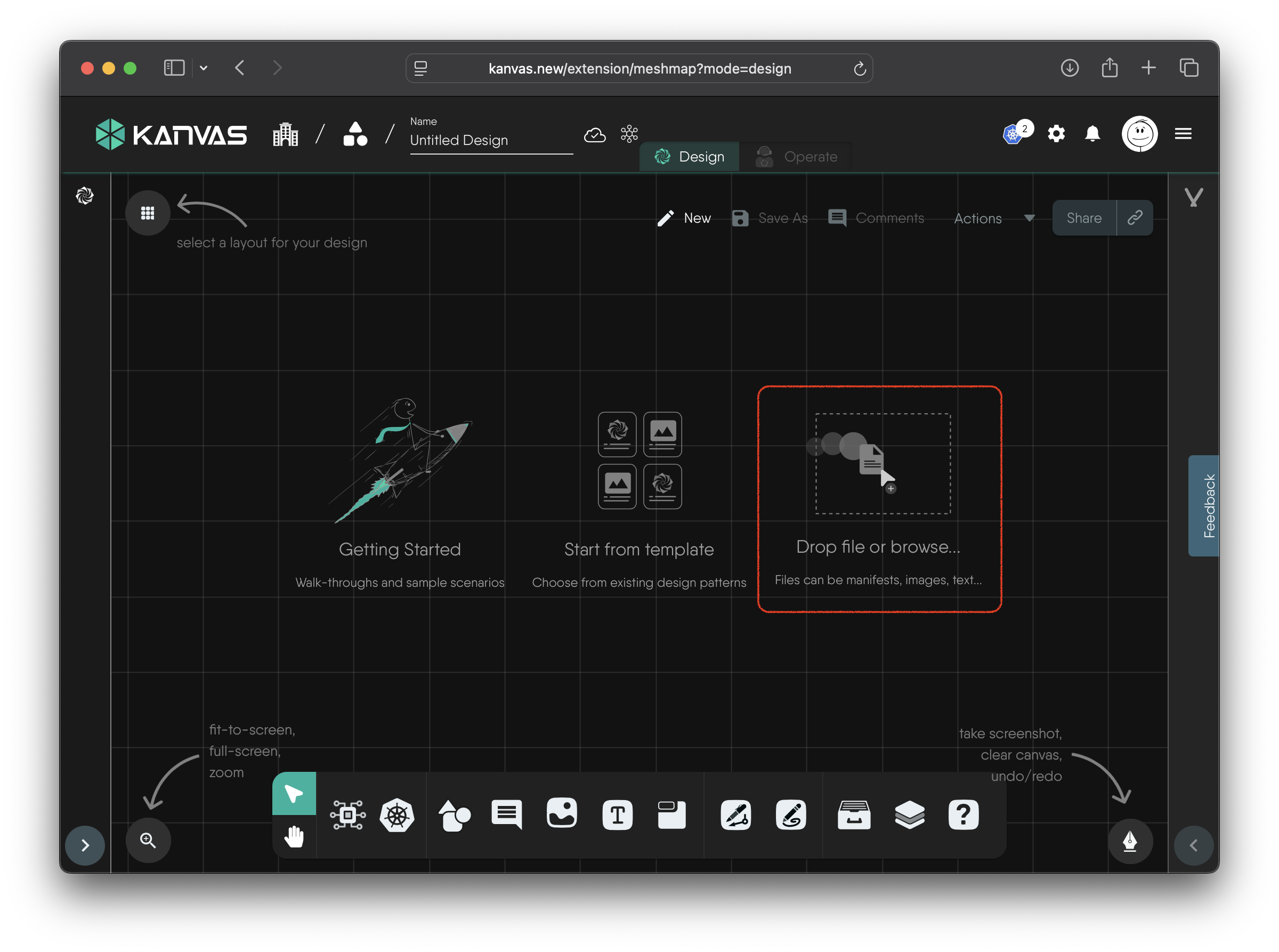
Option 2. Use the Import Menu in Kanvas. Click the hamburger menu (☰) in the top-left corner, then select Import from the menu.
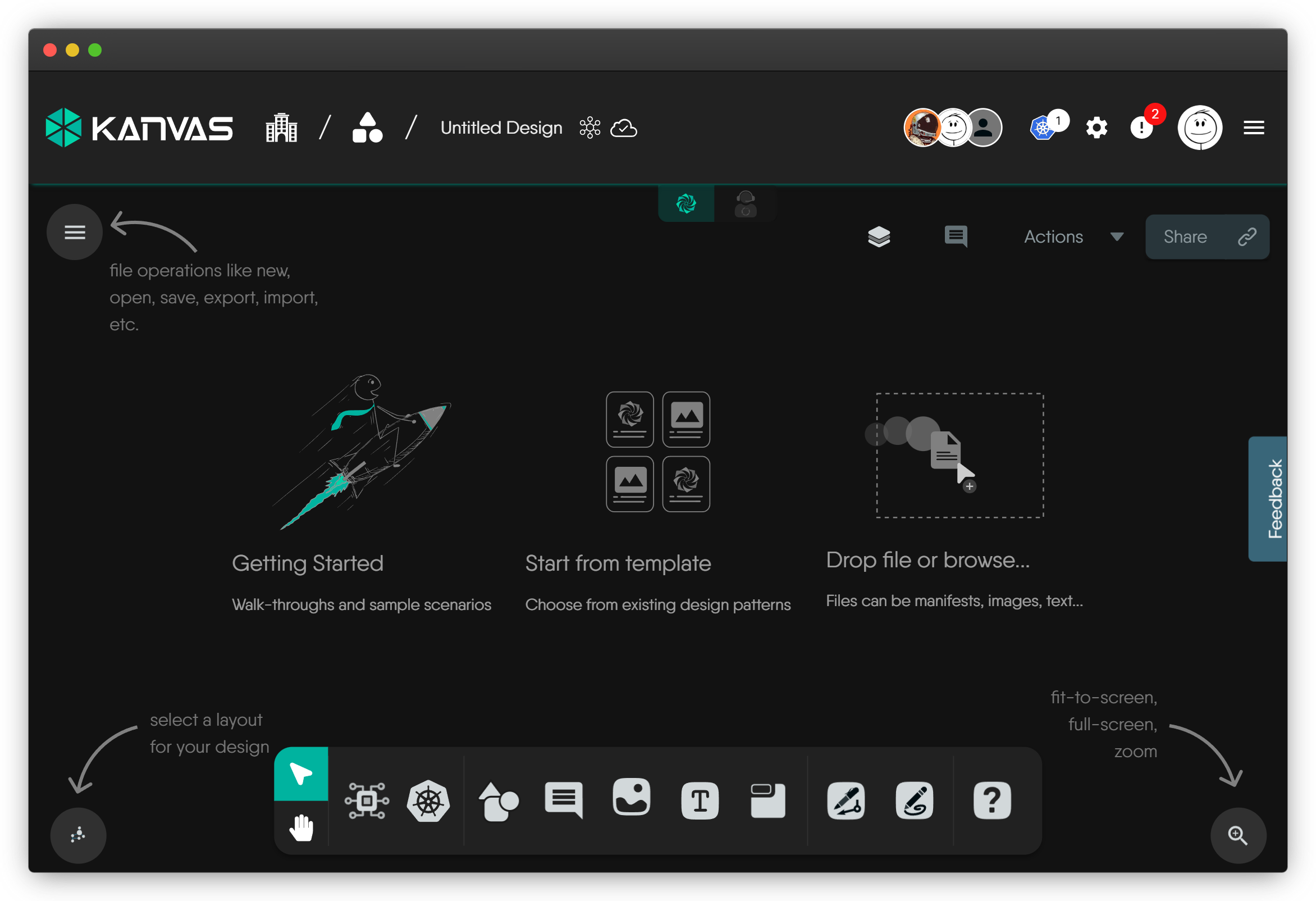
Option 3. Visit My Designs, and click the Import Design button in Cloud.
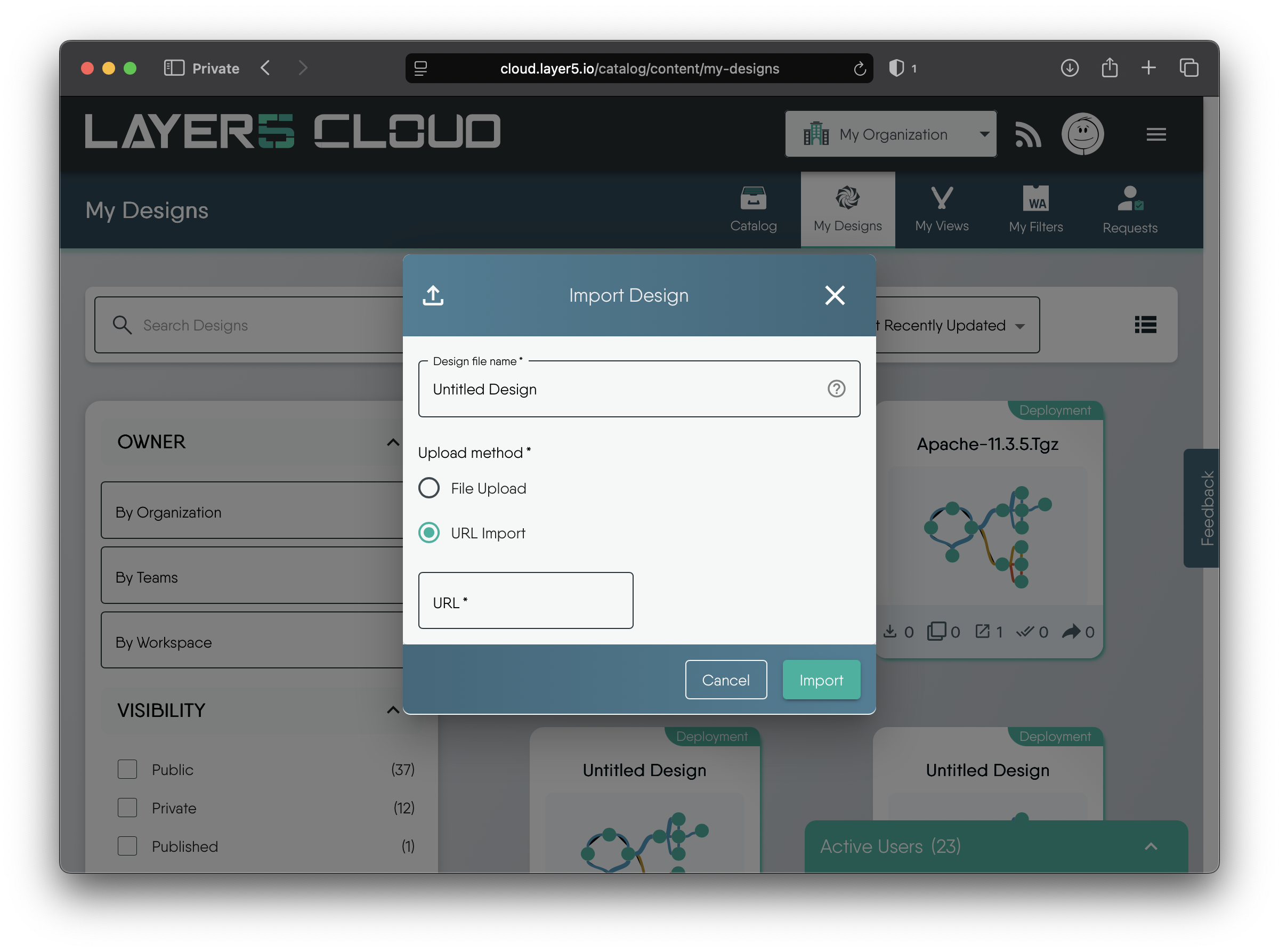
Next
Provide a name under Design File Name
Choose Upload Method:
- File Upload: Select a file in one of the supported formats from your local system choose one of the supported form your local filesystem.
- URL Import: Paste a direct URL pointing to a single file in a supported format.

This example uses the Meshery Server Helm chart at https://meshery.github.io/meshery.io/charts/meshery-v0.8.56.tgz
Once imported, the chart will appear as a Kanvas design:
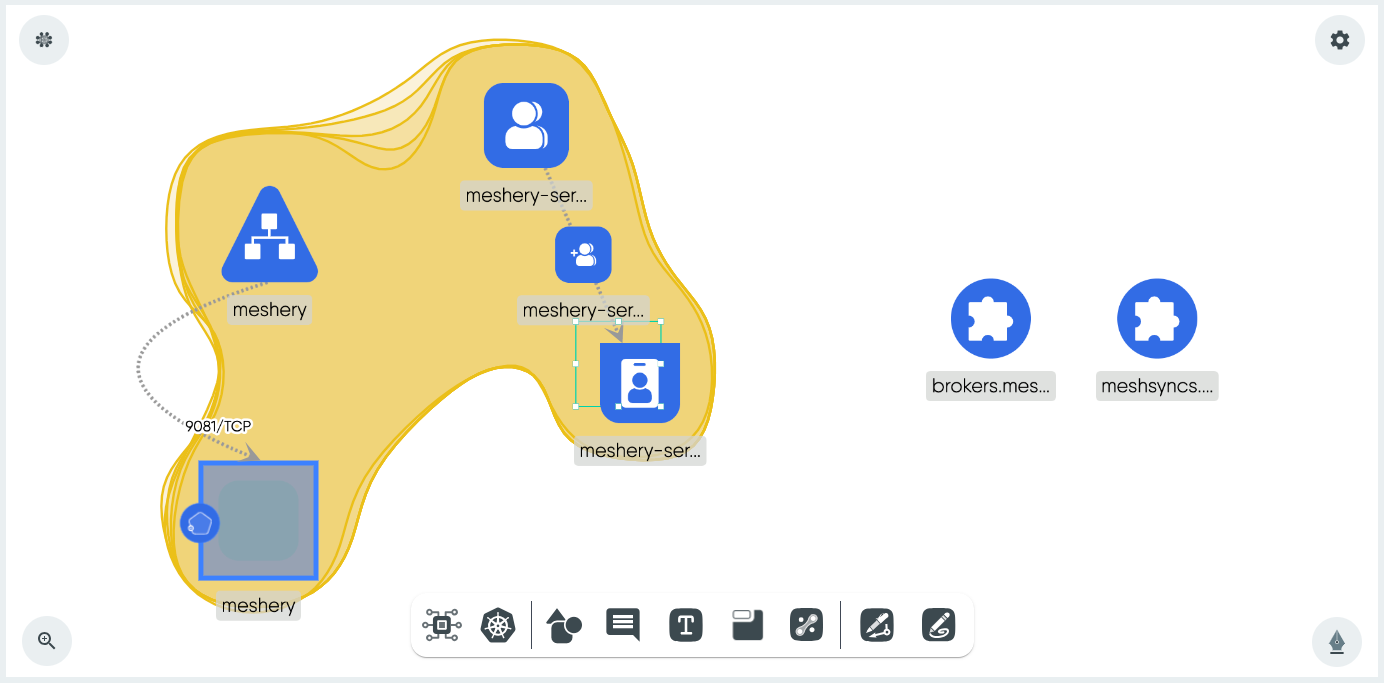
You can now continue editing the design or deploy it directly from Kanvas.
Recent Discussions on Kanvas
- Oct 14 | Explore Meshery's Published Relationship Design Examples by Awani Alero
- Oct 03 | Design Review RFC: Kanvas Empty State Enhancement by Lee Calcote
- Jul 19 | [For Discussion] Visual indication of semantically vs non-semantically meaningful Meshery components by Lee Calcote
- Jun 07 | What are the conditions for a "System is unhealthy" warning? by James
- May 30 | Looking for a meshmate to help with first PR by Faisal Imtiyaz123
- Feb 28 | For Discussion: Capturing potential, but unrealized Relationships in Design Snapshots by Lee Calcote
- Feb 12 | Hint on Scaling & Verifying Cronjob in Playground by Sandra Ashipala
- Sep 28 | Trying to add screenshots of Containerd & Curiefense integration by Raman Thakur




